ANDROID IMAGEVIEW FROM FILE
A simple application showing how to set imageview from file (gallery, sdcard).
First create a new project in Android Studio with your desired name and package info.
Now open your activity_main.xml [its here res> layout > activity_main.xml] and make an imageview control in which we will be showing images from resources.
activity_main.xml
<RelativeLayout xmlns:android="http://schemas.android.com/apk/res/android" xmlns:tools="http://schemas.android.com/tools" android:layout_width="match_parent" android:layout_height="match_parent" android:background="#fff" android:paddingBottom="@dimen/activity_vertical_margin" android:paddingLeft="@dimen/activity_horizontal_margin" android:paddingRight="@dimen/activity_horizontal_margin" android:paddingTop="@dimen/activity_vertical_margin" tools:context="com.example.samples.MainActivity" > <ImageView android:id="@+id/imageview1" android:layout_width="match_parent" android:layout_height="match_parent" android:background="#fff" android:src="@drawable/ic_launcher" /> </RelativeLayout>
Now open main.xml [its here res > menu > main.xml ]. and add a new menu item with name UPLOAD.
menu.xml
<menu xmlns:android="http://schemas.android.com/apk/res/android" xmlns:app="http://schemas.android.com/apk/res-auto" xmlns:tools="http://schemas.android.com/tools" tools:context="com.example.samples.MainActivity" > <item android:id="@+id/upload" android:orderInCategory="100" android:title="UPLOAD" app:showAsAction="always|withText"/> </menu>
Now open your MainActivity.java and edit it as following:
package com.example.samples;
import java.io.FileNotFoundException;
import java.io.IOException;
import java.io.InputStream;
import android.app.Dialog;
import android.content.Intent;
import android.graphics.Bitmap;
import android.graphics.BitmapFactory;
import android.net.Uri;
import android.os.Bundle;
import android.os.Environment;
import android.provider.MediaStore;
import android.support.v7.app.ActionBarActivity;
import android.view.Menu;
import android.view.MenuItem;
import android.view.View;
import android.widget.ImageView;
public class MainActivity extends ActionBarActivity {
public static final int requestcode = 1;
ImageView img;
Dialog m;
@Override
protected void onCreate(Bundle savedInstanceState) {
super.onCreate(savedInstanceState);
setContentView(R.layout.activity_main);
img = (ImageView) findViewById(R.id.imageview1);
m = new Dialog(this);
}
@Override
public boolean onCreateOptionsMenu(Menu menu) {
// Inflate the menu; this adds items to the action bar if it is present.
getMenuInflater().inflate(R.menu.main, menu);
return true;
}
@Override
public boolean onOptionsItemSelected(MenuItem item) {
// Handle action bar item clicks here. The action bar will
// automatically handle clicks on the Home/Up button, so long
// as you specify a parent activity in AndroidManifest.xml.
int id = item.getItemId();
if (id == R.id.upload) {
if (Environment.getExternalStorageState().equals(
Environment.MEDIA_MOUNTED)
&& !Environment.getExternalStorageState().equals(
Environment.MEDIA_CHECKING)) {
Intent intent = new Intent(Intent.ACTION_PICK);
intent.setType("image/*");
startActivityForResult(intent, 1);
} else {
}
return true;
}
return super.onOptionsItemSelected(item);
}
@Override
protected void onActivityResult(int requestCode, int resultCode, Intent data) {
super.onActivityResult(requestCode, resultCode, data);
// Detects request codes
if (resultCode == RESULT_OK) {
Bitmap originBitmap = null;
Uri selectedImage = data.getData();
InputStream imageStream;
try {
imageStream = getContentResolver().openInputStream(
selectedImage);
originBitmap = BitmapFactory.decodeStream(imageStream);
} catch (FileNotFoundException e) {
// TODO Auto-generated catch block
e.printStackTrace();
}
if (originBitmap != null) {
this.img.setImageBitmap(originBitmap);
}
} else {
m.setTitle(String.valueOf(requestCode));
m.show();
}
}
}
Add the read and write permissions in your AndroidManifest.xml file.
AndroidManifest.xml
<?xml version="1.0" encoding="utf-8"?> <manifest xmlns:android="http://schemas.android.com/apk/res/android" package="com.example.samples" android:versionCode="1" android:versionName="1.0" > <uses-sdk android:minSdkVersion="8" android:targetSdkVersion="21" /> <uses-permission android:name="android.permission.READ_EXTERNAL_STORAGE" /> <uses-permission android:name="android.permission.WRITE_EXTERNAL_STORAGE" /> <application android:allowBackup="true" android:icon="@drawable/ic_launcher" android:label="@string/app_name" android:theme="@style/AppTheme" > <activity android:name=".MainActivity" android:label="@string/app_name" > <intent-filter> <action android:name="android.intent.action.MAIN" /> <category android:name="android.intent.category.LAUNCHER" /> </intent-filter> </activity> </application> </manifest>
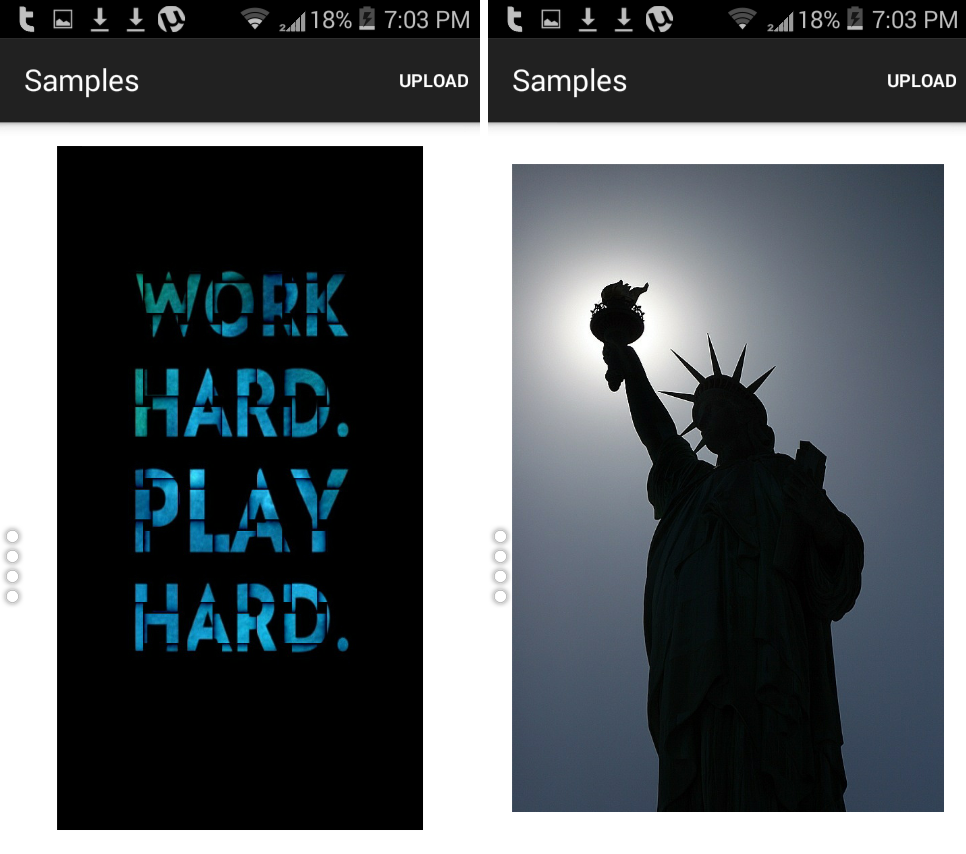
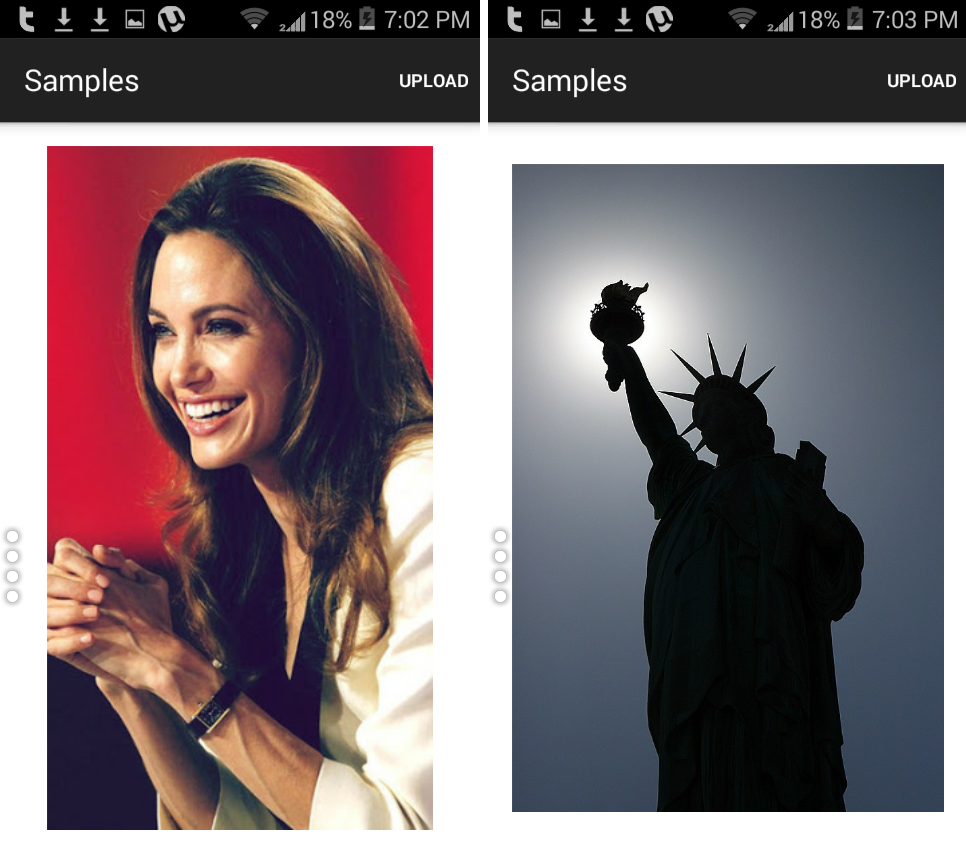
Pingback: Android JSON Parsing • ParallelCodes
Pingback: Android Game Tutorial • ParallelCodes
Pingback: Connect Android to MS SQL Database. • ParallelCodes