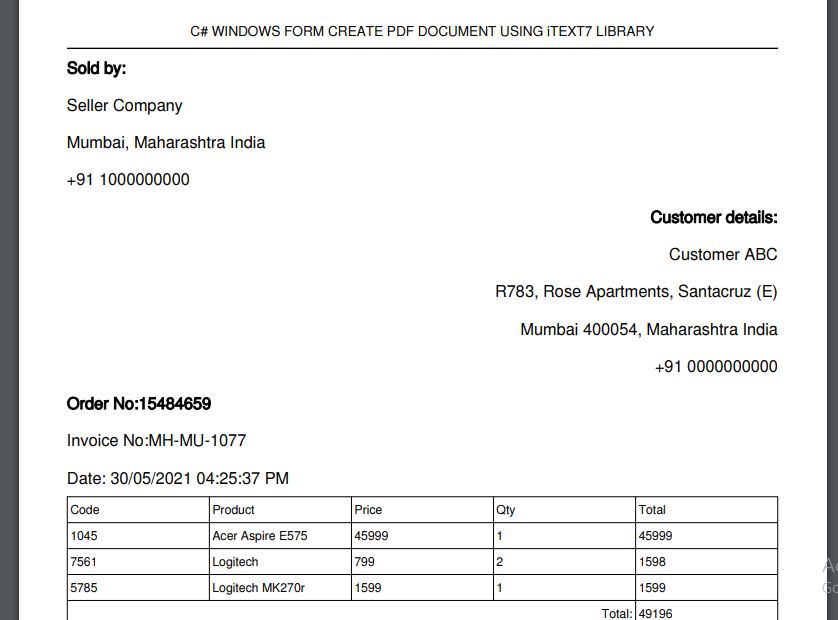In this post we will see how we can create PDF documents in C# Windows forms using iText7 library. The final PDF file contains Product details in a table format, seller information and customer information. It is a sample PDF invoice document. You are required to install iText7 library nuget package in your Windows forms application project using the Nuget Package manager option.
About iText7 library:
iText7 is a library for creating PDF files in Java and .NET. It was developed by Bruno Lowagie. It was initially published as an open-sourced library under the Mozilla Public License or the GNU Library General Public License open source licenses. As of today, iText7 core is an open source library.
Install iText7 nuget package:
In your project add iText7 nuget package.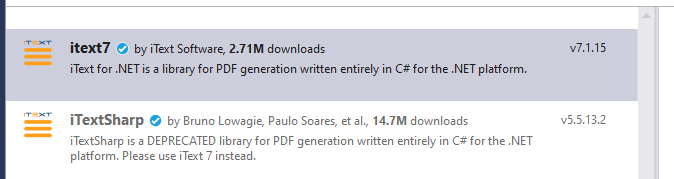
Create a folder named PDFResources and add following resources to it:
FreeSans.ttf, FreeSansBold.ttf (both are true type font face file), sRGB_CS_profile.icm (this is a color profile file from official documentation), kid.jpg (you can use any image you like).
This files are available on iText official tutorial document or you can also directly download source code from below link:
Also create a folder named files, inside this folder the PDF document will be created.
On your Form1.cs form, drag and drop a button from the toolbox. 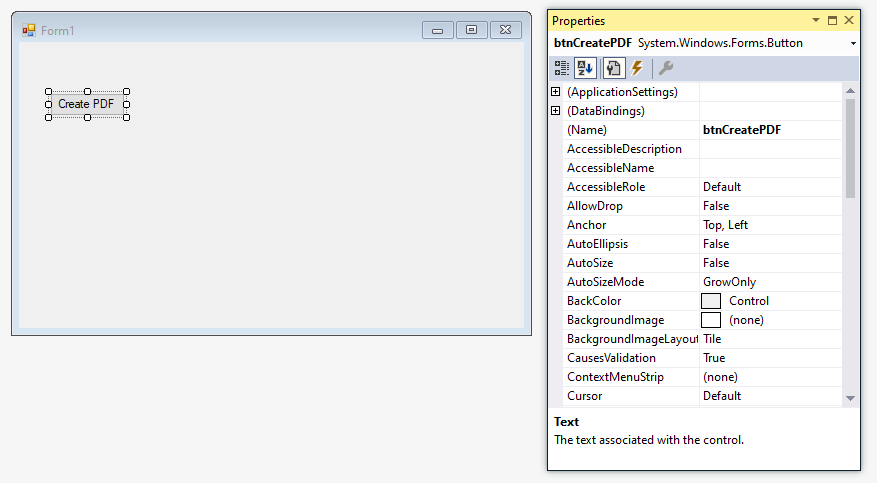
Give the name of the button as btnCreatePDF and text as Create PDF , also go to the events options and create a new click event named btnCreatePDF_Click.
Create a folder named Models and create a new class inside of it with name Orders.cs.
Models > Orders.cs:
namespace MyWinFormsApp.Models
{
public class Orders
{
public int productId { get; set; }
public string product { get; set; }
public int qty { get; set; }
public double price { get; set; }
}
}
Edit the code behind class of Form1.cs as below:
Form1.cs:
using System;
using System.Collections.Generic;
using System.Windows.Forms;
using iText.IO.Font;
using iText.Kernel.Font;
using iText.Kernel.Pdf;
using iText.Kernel.Pdf.Canvas.Draw;
using iText.Layout;
using iText.Layout.Element;
using iText.Layout.Properties;
using iText.Pdfa;
using System.IO;
using MyWinFormsApp.Models;
namespace MyWinFormsApp
{
public partial class Form1 : Form
{
public Form1()
{
InitializeComponent();
}
private void btnCreatePDF_Click(object sender, EventArgs e)
{
try
{
List<Orders> orders = new List<Orders>();
orders.Add(new Orders { productId = 1045, product = "Acer Aspire E575", price = 45999, qty = 1 });
orders.Add(new Orders { productId = 7561, product = "Logitech", price = 799, qty = 2 });
orders.Add(new Orders { productId = 5785, product = "Logitech MK270r", price = 1599, qty = 1 });
string filePath = @"D:\WinForms\MyWinFormsApp\MyWinFormsApp\PDFResources\sRGB_CS_profile.icm";
string fontFile = @"D:\WinForms\MyWinFormsApp\MyWinFormsApp\PDFResources\FreeSans.ttf";
string fileName = @"D:\WinForms\MyWinFormsApp\MyWinFormsApp\files\sample" + DateTime.Now.ToString("ddMMMyyyyHHmmss") + ".pdf";
PdfADocument pdf = new PdfADocument(
new PdfWriter(fileName),
PdfAConformanceLevel.PDF_A_1B,
new PdfOutputIntent("Custom", "", "http://www.color.org", "sRGB IEC61966-2.1",
new FileStream(filePath, FileMode.Open, FileAccess.Read)));
PdfFont font = PdfFontFactory.CreateFont(fontFile, PdfEncodings.WINANSI,
PdfFontFactory.EmbeddingStrategy.FORCE_EMBEDDED);
Document document = new Document(pdf);
document.SetFont(font);
Paragraph header = new Paragraph("ORDER DETAIL").SetTextAlignment(TextAlignment.CENTER).SetFontSize(20);
document.Add(header);
Paragraph subheader = new Paragraph("C# WINDOWS FORM CREATE PDF DOCUMENT USING iTEXT7 LIBRARY").SetTextAlignment(TextAlignment.CENTER).SetFontSize(10);
document.Add(subheader);
LineSeparator ls = new LineSeparator(new SolidLine());
document.Add(ls);
Paragraph sellerHeader = new Paragraph("Sold by:").SetBold().SetTextAlignment(TextAlignment.LEFT);
Paragraph sellerDetail = new Paragraph("Seller Company").SetTextAlignment(TextAlignment.LEFT);
Paragraph sellerAddress = new Paragraph("Mumbai, Maharashtra India").SetTextAlignment(TextAlignment.LEFT);
Paragraph sellerContact = new Paragraph("+91 1000000000").SetTextAlignment(TextAlignment.LEFT);
document.Add(sellerHeader);
document.Add(sellerDetail);
document.Add(sellerAddress);
document.Add(sellerContact);
Paragraph customerHeader = new Paragraph("Customer details:").SetBold().SetTextAlignment(TextAlignment.RIGHT);
Paragraph customerDetail = new Paragraph("Customer ABC").SetTextAlignment(TextAlignment.RIGHT);
Paragraph customerAddress1 = new Paragraph("R783, Rose Apartments, Santacruz (E)").SetTextAlignment(TextAlignment.RIGHT);
Paragraph customerAddress2 = new Paragraph("Mumbai 400054, Maharashtra India").SetTextAlignment(TextAlignment.RIGHT);
Paragraph customerContact = new Paragraph("+91 0000000000").SetTextAlignment(TextAlignment.RIGHT);
document.Add(customerHeader);
document.Add(customerDetail);
document.Add(customerAddress1);
document.Add(customerAddress2);
document.Add(customerContact);
Paragraph orderNo = new Paragraph("Order No:15484659").SetBold().SetTextAlignment(TextAlignment.LEFT);
Paragraph invoiceNo = new Paragraph("Invoice No:MH-MU-1077").SetTextAlignment(TextAlignment.LEFT);
Paragraph invoiceTimestamp = new Paragraph("Date: 30/05/2021 04:25:37 PM").SetTextAlignment(TextAlignment.LEFT);
document.Add(orderNo);
document.Add(invoiceNo);
document.Add(invoiceTimestamp);
Table table = new Table(5, true);
table.SetFontSize(9);
Cell headerProductId = new Cell(1, 1).SetTextAlignment(TextAlignment.LEFT).Add(new Paragraph("Code"));
Cell headerProduct = new Cell(1, 1).SetTextAlignment(TextAlignment.LEFT).Add(new Paragraph("Product"));
Cell headerProductPrice = new Cell(1, 1).SetTextAlignment(TextAlignment.LEFT).Add(new Paragraph("Price"));
Cell headerProductQty = new Cell(1, 1).SetTextAlignment(TextAlignment.LEFT).Add(new Paragraph("Qty"));
Cell headerTotal = new Cell(1, 1).SetTextAlignment(TextAlignment.LEFT).Add(new Paragraph("Total"));
table.AddCell(headerProductId);
table.AddCell(headerProduct);
table.AddCell(headerProductPrice);
table.AddCell(headerProductQty);
table.AddCell(headerTotal);
double grandTotalVal = 0;
foreach (Orders c in orders)
{
Cell productid = new Cell(1, 1).SetTextAlignment(TextAlignment.LEFT).Add(new Paragraph(c.productId.ToString()));
Cell product = new Cell(1, 1).SetTextAlignment(TextAlignment.LEFT).Add(new Paragraph(c.product));
Cell price = new Cell(1, 1).SetTextAlignment(TextAlignment.LEFT).Add(new Paragraph(c.price.ToString()));
Cell qty = new Cell(1, 1).SetTextAlignment(TextAlignment.LEFT).Add(new Paragraph(c.qty.ToString()));
var value = c.price * c.qty;
Cell total = new Cell(1, 1).SetTextAlignment(TextAlignment.LEFT).Add(new Paragraph(value.ToString()));
grandTotalVal += value;
table.AddCell(productid);
table.AddCell(product);
table.AddCell(price);
table.AddCell(qty);
table.AddCell(total);
}
Cell grandTotalHeader = new Cell(1, 4).SetTextAlignment(TextAlignment.RIGHT).Add(new Paragraph("Total: "));
Cell grandTotal = new Cell(1, 1).SetTextAlignment(TextAlignment.LEFT).Add(new Paragraph(" " + grandTotalVal.ToString()));
table.AddCell(grandTotalHeader);
table.AddCell(grandTotal);
document.Add(table);
table.Flush();
table.Complete();
document.Close();
System.Diagnostics.Process.Start(fileName);
}
catch (Exception ex)
{
}
}
}
}
This will create a new pdf file inside the files folder like below:
Output:
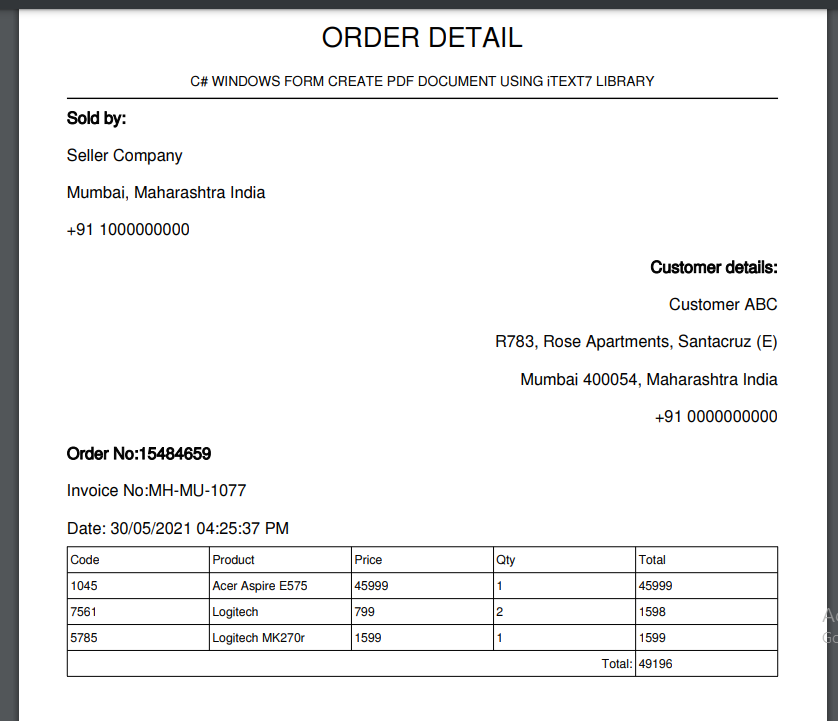
Also see:
Creating Login screen with SQL Database integration in C# Windows form application.
How to create barcode image in C#?