In this post I will show How we can download, install NorthWind Database in our SQL Management Studio.
Install and Attach Northwind Database in SQL Management Studio steps :
Step 1 :
Download Northwind database MDF file using this link.
You can also get it from Official mircosoft website.
If you directly want the script file or BAK file,
Step 2 :
Open your SQL Management Studio and select Attach Database option from the menu of the connected server.
Attach Option will Pop-Up. In the Window select the .mdf file of your NorthWind databases files from the folders (Select the location at which you downloaded the MDF file for Northwind database):
C:\SQL Server 2000 Sample Databases
And Click Ok.
NorthWind Database will be attached and restored on your SQL Server. Expand the Databases node on your SQL Management Studio Server node :
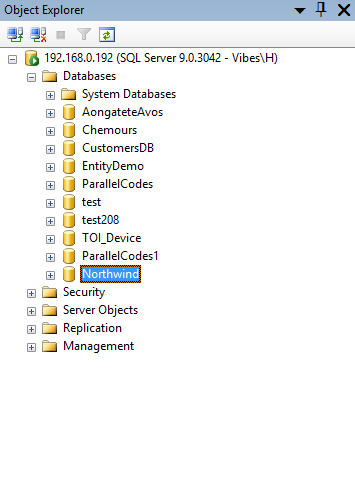
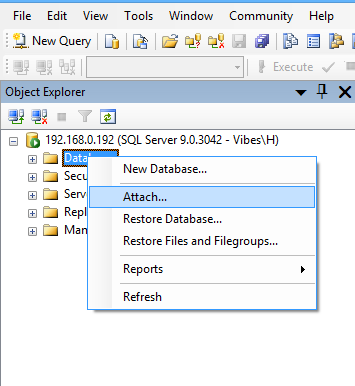
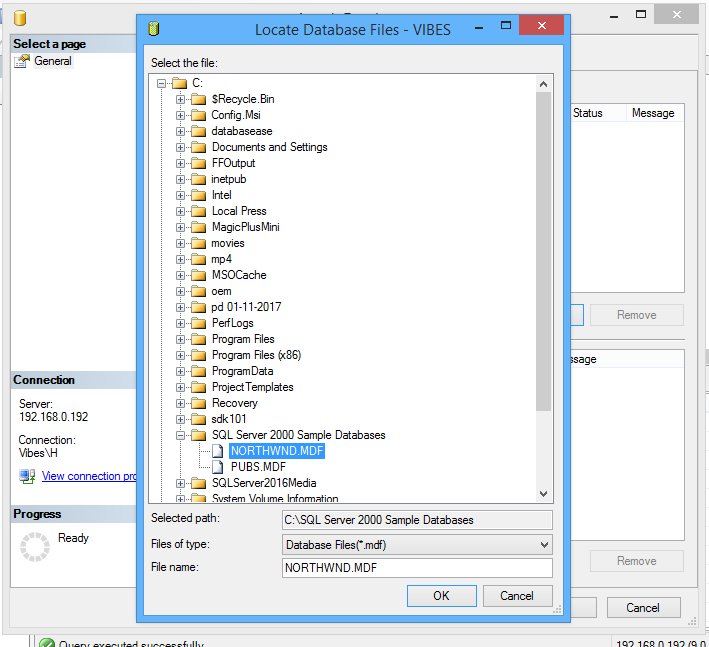
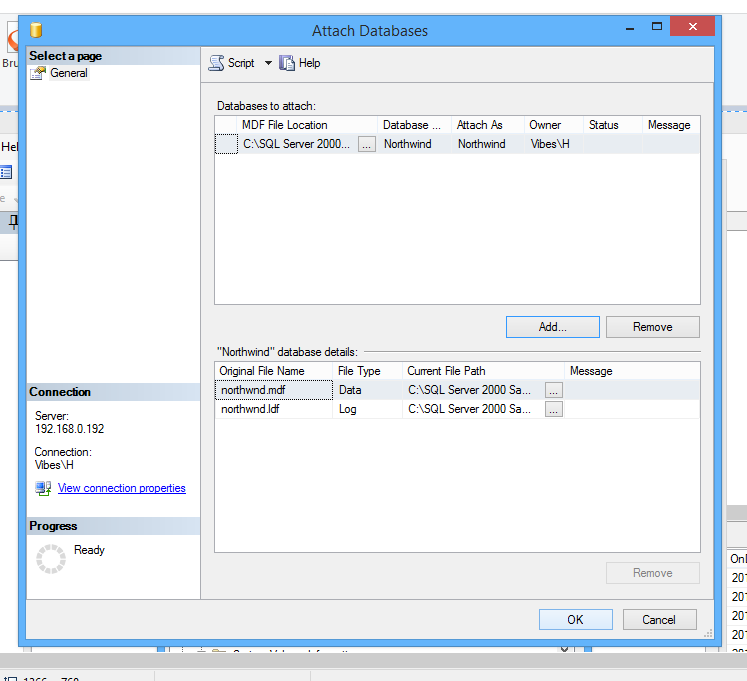
Pingback: DataView Row Count after Filtering Data in C# ASP.NET • ParallelCodes();
Pingback: SQL Server - SELECT DISTINCT Statement - SQL Studio
Pingback: SQL Server - Using GROUP BY - SQL Studio
Pingback: SQL Server – Using GROUP BY - ParallelCodes
Pingback: SQL Server – SELECT DISTINCT Statement - ParallelCodes
Pingback: C# ASP.NET DropDownList Bind To Table Source Code Example - IdealProgrammer.com
Pingback: C# ASP.NET Sql Command Select Statement Source Code Example - IdealProgrammer.com
Pingback: C# ASP.NET Sql Command Insert Statement Source Code Example - IdealProgrammer.com
Pingback: C# ASP.NET Sql Command Update Statement Source Code Example - IdealProgrammer.com
Pingback: C# ASP.NET Table SqlDataReader Example – SqlDataReader Table Example C# ASP.NET - IdealProgrammer.com
Pingback: C#: SqlConnection Connection String - IdealProgrammer.com
Pingback: C# – Sql Parameters – Insert Statement - IdealProgrammer.com