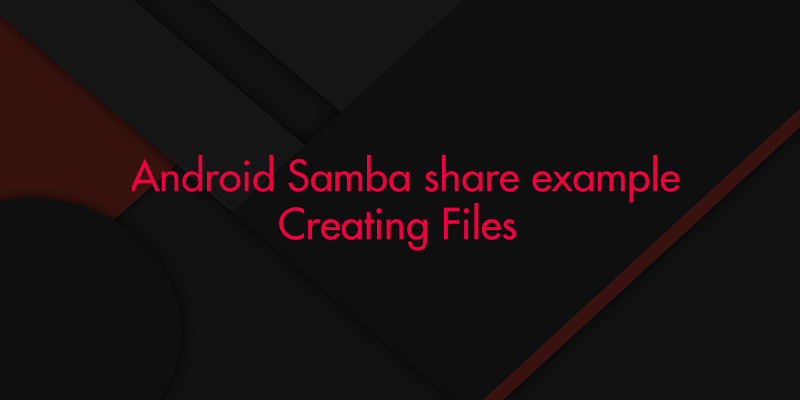This is an application example in Android showing usage of Samba server library for creating files in remote computer. Download the JCIFS 1.3.17 jar library file and add it to your application.
Make a new folder in your D or E drive and share it in your network. Note the IP ADDRESS of your PC.
For example my PC’s IP address is 192.168.0.100 and I made a folder named HH > Hitya then my Samba share path is
smb://192.168.0.100/hh/hitya/
Open your activity_main.xml file and edit it as following :
activity_main.xml
<LinearLayout xmlns:android="http://schemas.android.com/apk/res/android" xmlns:tools="http://schemas.android.com/tools" android:layout_width="match_parent" android:layout_height="match_parent" android:orientation="vertical" android:paddingBottom="@dimen/activity_vertical_margin" android:paddingLeft="@dimen/activity_horizontal_margin" android:paddingRight="@dimen/activity_horizontal_margin" android:paddingTop="@dimen/activity_vertical_margin" tools:context="com.example.androidsambashare.MainActivity" > <TextView android:id="@+id/txtinfo" android:layout_width="wrap_content" android:layout_height="wrap_content" android:text="@string/hello_world" android:textSize="25sp" android:textStyle="bold|italic" android:typeface="sans" /> <ProgressBar android:id="@+id/pbbar" android:layout_width="wrap_content" android:layout_height="wrap_content" /> </LinearLayout>
Edit your MainActivity.java as following :
package com.example.androidsambashare;
import jcifs.smb.NtlmPasswordAuthentication;
import jcifs.smb.SmbFile;
import android.os.AsyncTask;
import android.os.Bundle;
import android.support.v7.app.ActionBarActivity;
import android.view.Menu;
import android.view.MenuItem;
import android.view.View;
import android.widget.ProgressBar;
import android.widget.TextView;
public class MainActivity extends ActionBarActivity {
TextView txtinfo;
ProgressBar pbbar;
@Override
protected void onCreate(Bundle savedInstanceState) {
super.onCreate(savedInstanceState);
setContentView(R.layout.activity_main);
txtinfo = (TextView) findViewById(R.id.txtinfo);
pbbar = (ProgressBar) findViewById(R.id.pbbar);
pbbar.setVisibility(View.GONE);
MyCopy my = new MyCopy();
my.execute("");
}
private class MyCopy extends AsyncTask<String, String, String> {
@Override
protected void onPreExecute() {
// TODO Auto-generated method stub
pbbar.setVisibility(View.VISIBLE);
}
@Override
protected void onPostExecute(String r) {
txtinfo.setText(r);
pbbar.setVisibility(View.GONE);
}
@Override
protected String doInBackground(String... params) {
// TODO Auto-generated method stub
String z = "";
try {
for (int y = 0; y < 100; y++) {
String url = "smb://192.168.0.100/hh/hitya/"
+ String.valueOf(y) + ".txt";
NtlmPasswordAuthentication auth = new NtlmPasswordAuthentication(
null, "h", "789");
SmbFile sfile = new SmbFile(url, auth);
if (!sfile.exists()) {
sfile.createNewFile();
z = "Created the file for you!!!!";
} else
z = "Already exists at the specified location!!!!";
}
} catch (Exception ex) {
// TODO: handle exception
z = ex.getMessage().toString();
}
return z;
}
}
}
AndroidManisfest.xml permissions :
<uses-permission android:name="android.permission.INTERNET" /> <uses-permission android:name="android.permission.ACCESS_NETWORK_STATE" /> <uses-permission android:name="android.permission.WRITE_EXTERNAL_STORAGE" /> <uses-permission android:name="android.permission.READ_EXTERNAL_STORAGE" />
This post shows how to Copy files from Phone directory to a share folder!!!