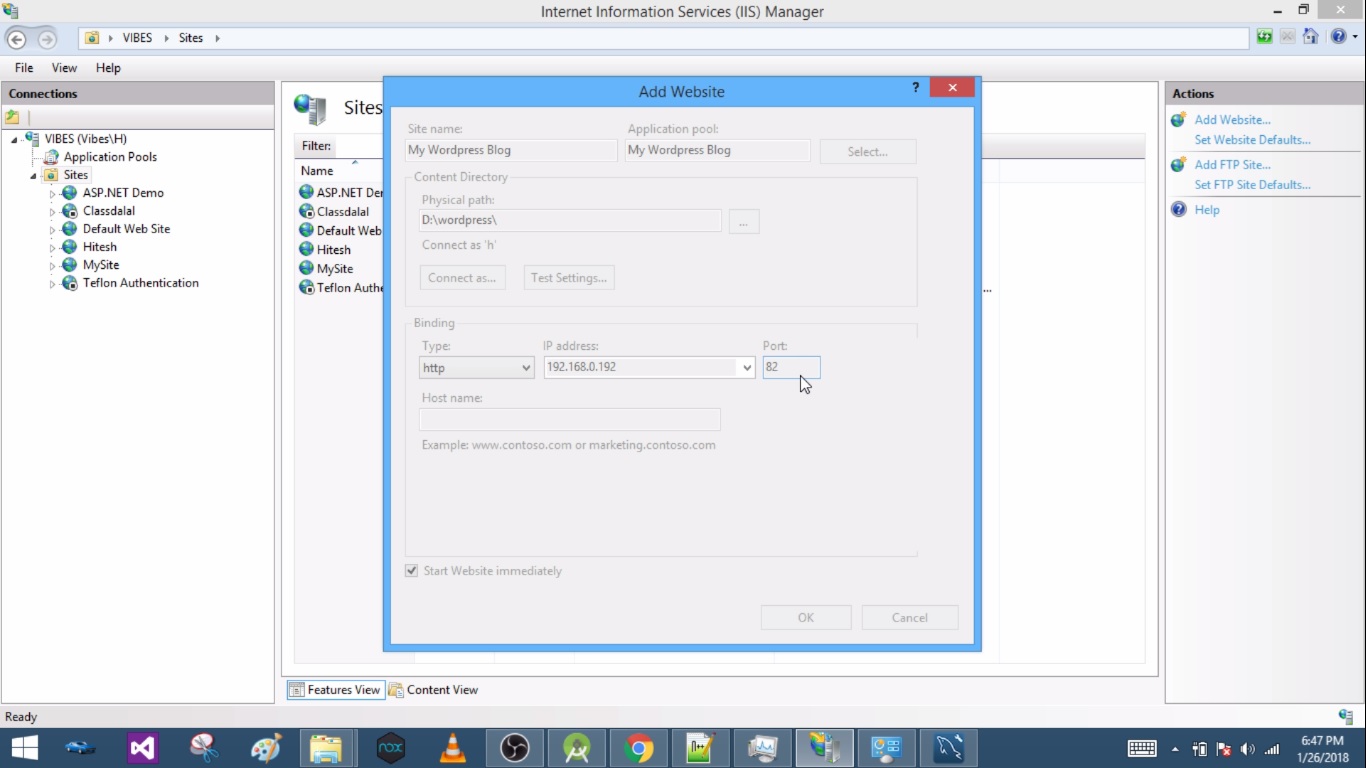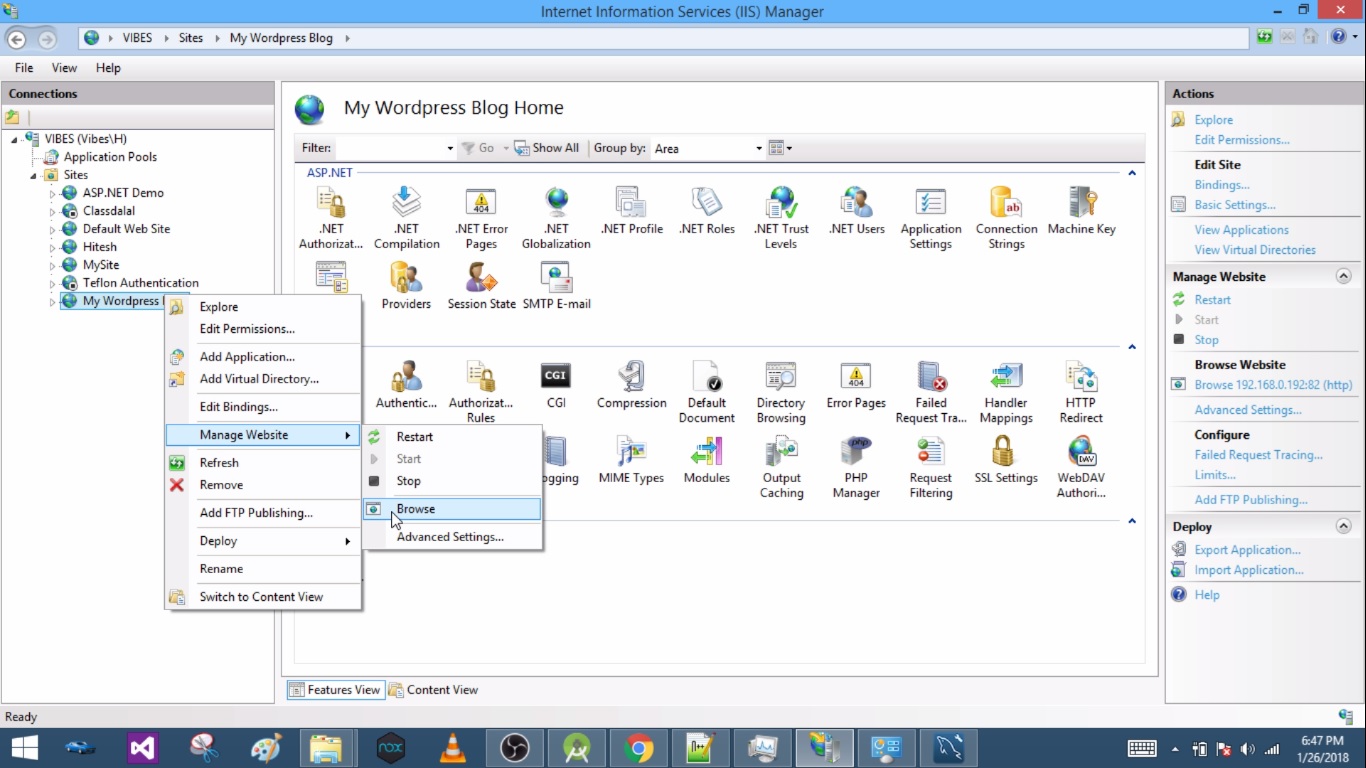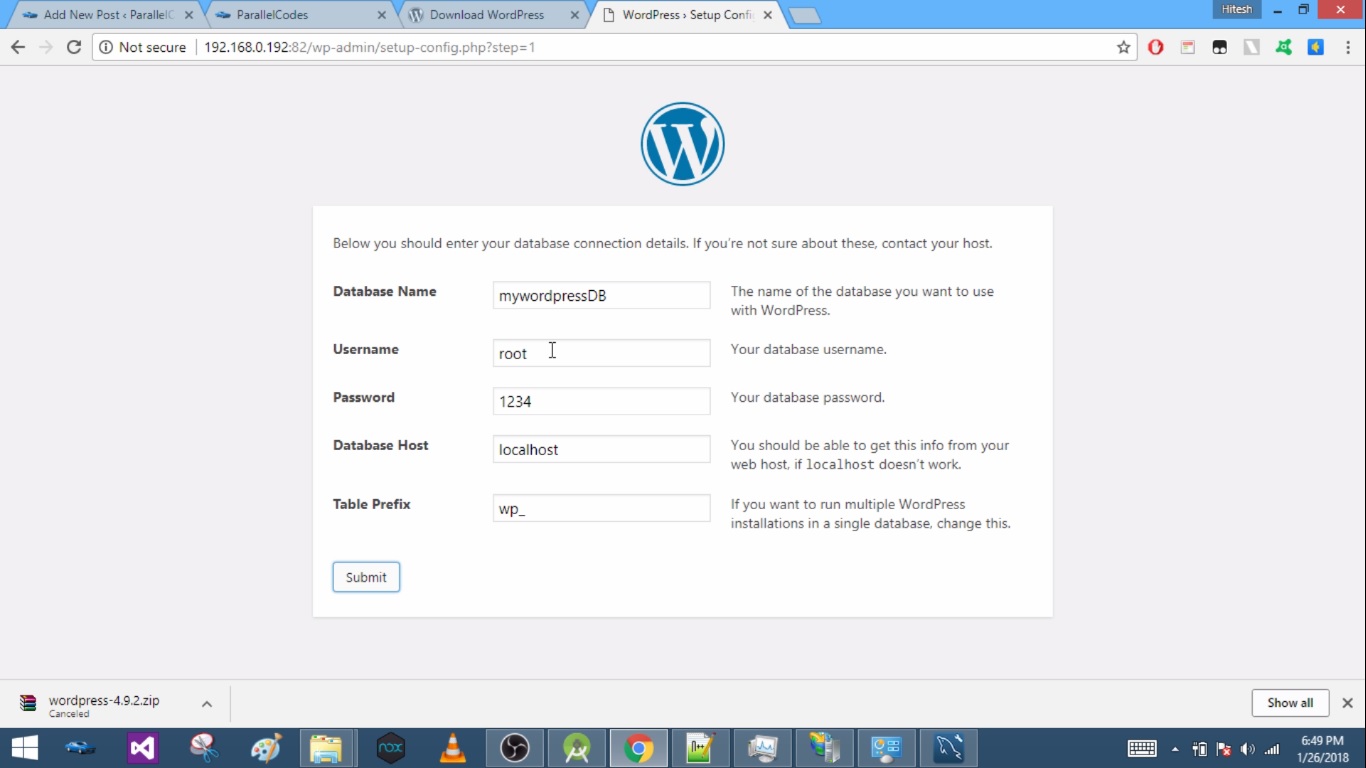WordPress on iis hosting. In this post let’s see how you can host wordpress on Windows IIS server (Internet Information Services manager on Windows 7,8,10).
Download WordPress from WordPress.org.
Open your IIS manager.
On the Left hand side you will find Sites node on IIS manager. Expand this.
Right click on the site node on IIS manager and click Add Site.
On the pop-up which opens up. Enter the details as below :
Site name : Name of your WordPress on IIS server.
Physical path : Path of the WordPress source code which we downloaded from WordPress.org.
Click Connect as button :
Enter Username and Password of your Windows system.
Binding :
IP Address : Expand the dropdown, select Localhost or IP address of your windows.
Port : Port on which WordPress will run.
Mine : 192.168.0.192/82.
Click OK.
Click on your Site node of WordPress on IIS server Sites and Click Manage Website > Browse.
If everything goes correctly wordpress set up page will open up.
Select Language as English on first page of WordPress setup and on next page :
Database name : MySQL Database name where your WordPress data will be stored.
Username : Username of your MySql database.
Password : Password of your MySql database.
Database Host : Server name or IP address of your MySQL. Normally Localhost will do.
Table prefix : wp_
Press Submit.
After submit, it will set up WordPress. You will then ask to do a login.