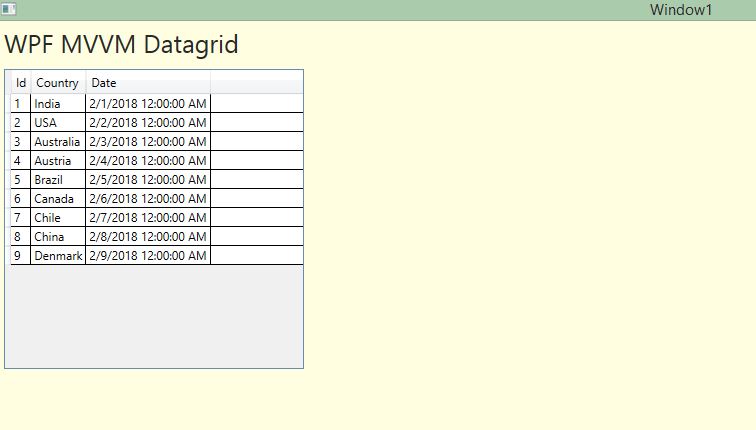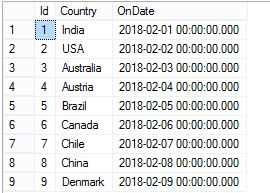Let’s see how we can Bind WPF DataGrid from SQL Database using MVVM methodology. WPF MVVM DataGrid Bind from SQL Database.
In this particular example, a WPF DataGrid is filled from SQL Database table named “tblCountries”, using WPF ObservableCollection ( from ViewModel).
My SQL table : tblCountries
Make a WPF DataGrid as below in your Form :
Window1.xaml :
<Window x:Class="WpfApplication2.Window1"
xmlns="http://schemas.microsoft.com/winfx/2006/xaml/presentation"
xmlns:x="http://schemas.microsoft.com/winfx/2006/xaml"
Title="Window1" Height="300" Width="300" WindowState="Maximized">
<StackPanel Orientation="Vertical">
<TextBlock Text="WPF MVVM Datagrid" Foreground="#282828" Margin="5" HorizontalAlignment="Left" FontSize="25"/>
<DataGrid Name="datagrid" ItemsSource="{Binding countries}" AutoGenerateColumns="False" CanUserAddRows="False"
Height="300" Width="300" Margin="5" HorizontalAlignment="Left">
<DataGrid.Columns>
<DataGridTextColumn Header="Id" Binding="{Binding Path='id'}" IsReadOnly="True"/>
<DataGridTextColumn Header="Country" Binding="{Binding Path='country'}" IsReadOnly="True" />
<DataGridTextColumn Header="Date" Binding="{Binding Path='ondate'}" IsReadOnly="True" />
</DataGrid.Columns>
</DataGrid>
</StackPanel>
</Window>
I’m specifying the ItemSource in the design page and also Binding the TextColumn to respective class variables.
In the code page, write the below code :
Window1.xaml.cs :
using System;
using System.Windows;
using WpfApplication2.ViewModel;
namespace WpfApplication2
{
/// <summary>
/// Interaction logic for Window1.xaml
/// </summary>
public partial class Window1 : Window
{
CountriesViewModel co;
public Window1()
{
InitializeComponent();
co = new CountriesViewModel();
base.DataContext = co;
}
}
}
CountriesViewModel is my class inside a folder named “ViewModel” in my project. Make two folders named “ViewModel” and “Model” in your project. Make two classes as below:
Model > Countries.cs :
using System;
namespace WpfApplication2.Model
{
public class Countries
{
public int id { get; set; }
public string country { get; set; }
public DateTime ondate { get; set; }
}
}
ViewModel > CountriesViewModel.cs :
using System;
using System.Collections.ObjectModel;
using System.ComponentModel;
using System.Data;
using System.Data.SqlClient;
using System.Text;
using WpfApplication2.Model;
namespace WpfApplication2.ViewModel
{
public class CountriesViewModel : INotifyPropertyChanged
{
static String connectionString = @"Data Source=vibes\sqlexpress;Initial Catalog=ParallelCodes;User ID=sa;Password=789;";
SqlConnection con;
SqlCommand cmd;
SqlDataAdapter adapter;
DataSet ds;
public ObservableCollection<Countries> countries { get; set; }
public String txtSelectedItem {get;set;}
public CountriesViewModel()
{
txtSelectedItem = "Please select a country";
FillList();
}
public void FillList()
{
try
{
con = new SqlConnection(connectionString);
con.Open();
cmd = new SqlCommand("select * from tblCountries", con);
adapter = new SqlDataAdapter(cmd);
ds = new DataSet();
adapter.Fill(ds, "tblCountries");
if (countries == null)
countries = new ObservableCollection<Countries>();
foreach (DataRow dr in ds.Tables[0].Rows)
{
countries.Add(new Countries
{
id = Convert.ToInt32(dr[0].ToString()),
country = dr[1].ToString(),
ondate = Convert.ToDateTime(dr[2].ToString())
});
}
}
catch (Exception ex)
{
}
finally
{
ds = null;
adapter.Dispose();
con.Close();
con.Dispose();
}
}
#region INotifyPropertyChanged Members
public event PropertyChangedEventHandler PropertyChanged;
private void OnPropertyChanged(string propertyName)
{
if (PropertyChanged != null)
{
PropertyChanged(this, new PropertyChangedEventArgs(propertyName));
}
}
#endregion
}
}
Now run your application, your WPF MVVM DataGrid should look like below :
Thank You.
Also see :
WPF Datagrid with Button and Click Method
WPF Designing Material Design Tabs with Dragablz
WPF Button Style with Rounded Corners and Hover Effects
WPF Textbox With Rounded Corners
WPF Textbox Style – Changing Colors on Focus
WPF ComboBox SelectionChanged – SelectedItem Method
WPF Listbox Binding from MS SQL Database and SelectionChangedMethod