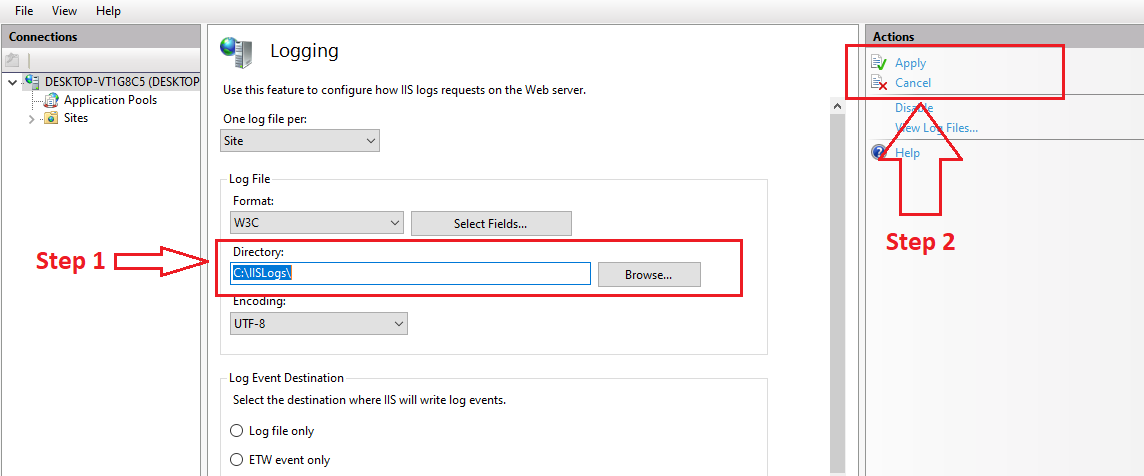One of the important things for a production server is disk space. Ever increasing logs and file uploading on a live server can constitute to low disk space and ultimately hampering website performance and speed issues. We can change IIS manager log folder location for avoiding log files being created inside the system folder of the server hence avoiding disk space issue to some extent.
Windows IIS Manage change Log folder:
Step 1 : To change the default log folder location, open the IIS panel on your machine.
Click on the Machine name (Step 1 in the below image), you will see Logging option (Step 2 in the below image). Double-Click on Logging option.
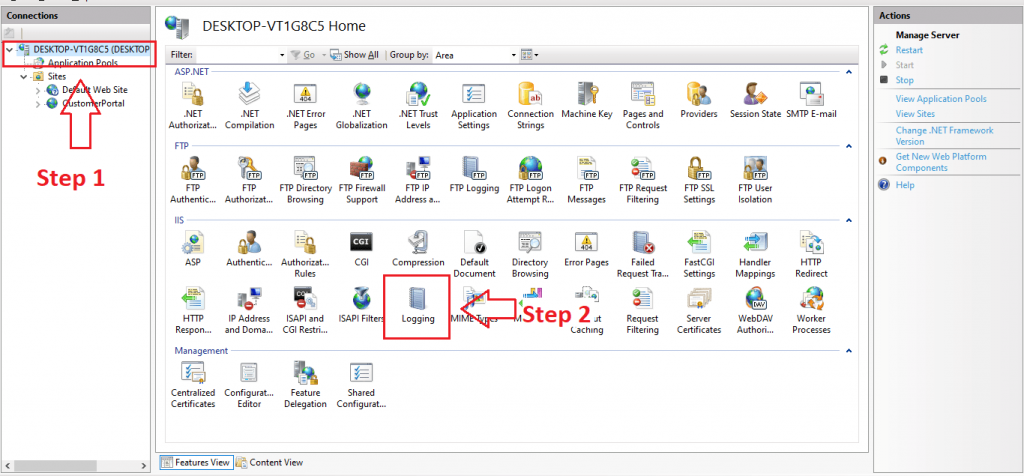
Step 2: Change the log folder location path.
Under the Directory Section change the default log folder path to your new log path. Step 1 in the below image.
Default will be like : %SystemDrive%\inetpub\logs\LogFiles
After this step, click on Apply option under the Actions sections (Step 2 in the below image).

Step 3: Checked for new Log folder
Now when you browse your website hosted on Windows IIS manager, new Logs will be generated in the mentioned Log path.
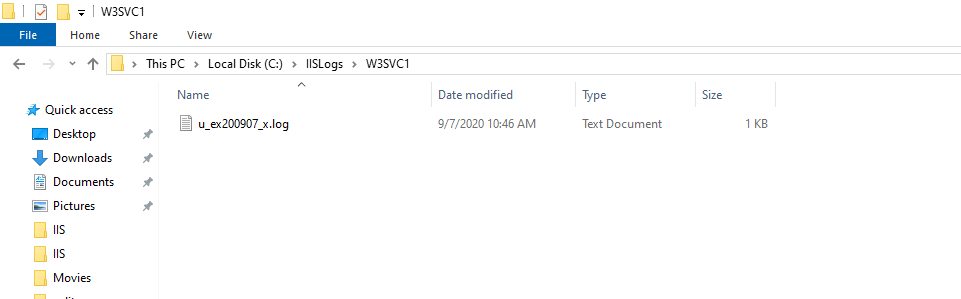
More on post similar to this:
Enable IIS manager on Windows 10,8 or 7 OS
Install extension for SetUp project installer in Visual Studio 2017 & 2019.