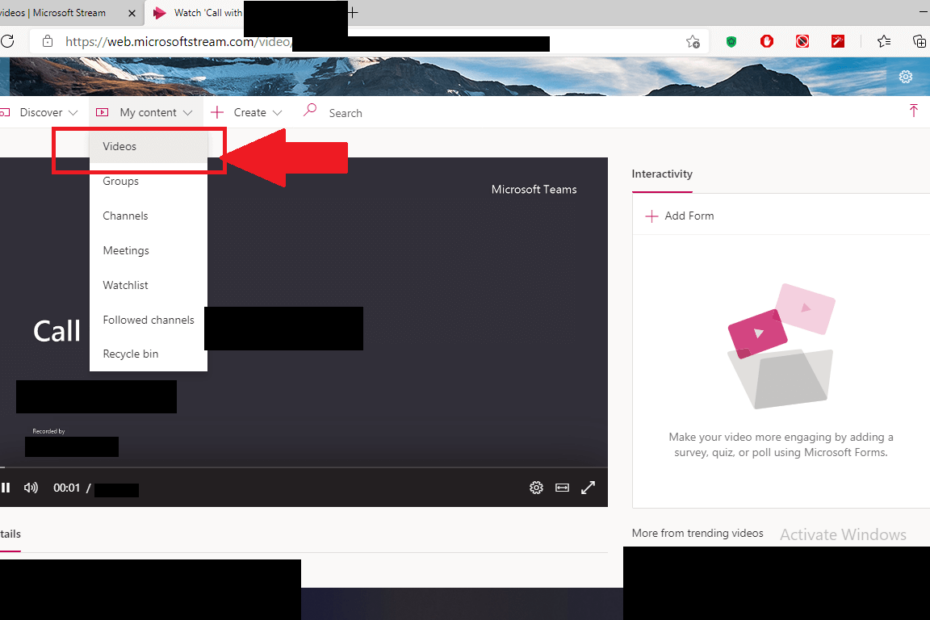Microsoft teams has become the go-to solution for all our online office work environment needs during “work from home” period. It provides us with number of tools and features to make our team work more efficiently. With lots of teams meeting happening everyday, all the sessions are recorded to maintain a record of the meetings and watch it later for reference.
So how we can download the Microsoft teams recordings?
The answer is hidden on the Microsoft streams page. When we record a teams meeting, it will later appear in the chat history.
Recordings appear like this, press on the option:
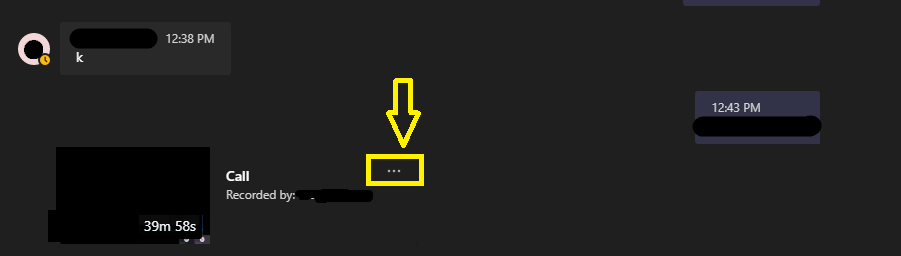
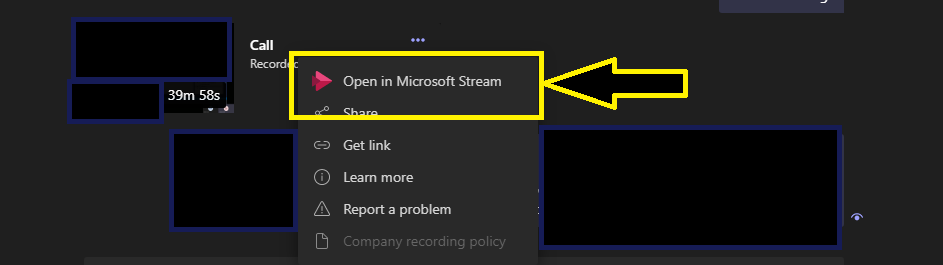
When you press on option “Open in Mircosoft Stream” a URL similar to below url will open in your default browser:
https:// web.microsoftstream.com/video/abcde88-126C-7416-a09c-d78ab740s786
Press on My Contents > Video from the menu bar options on the page:
My Contents > Video
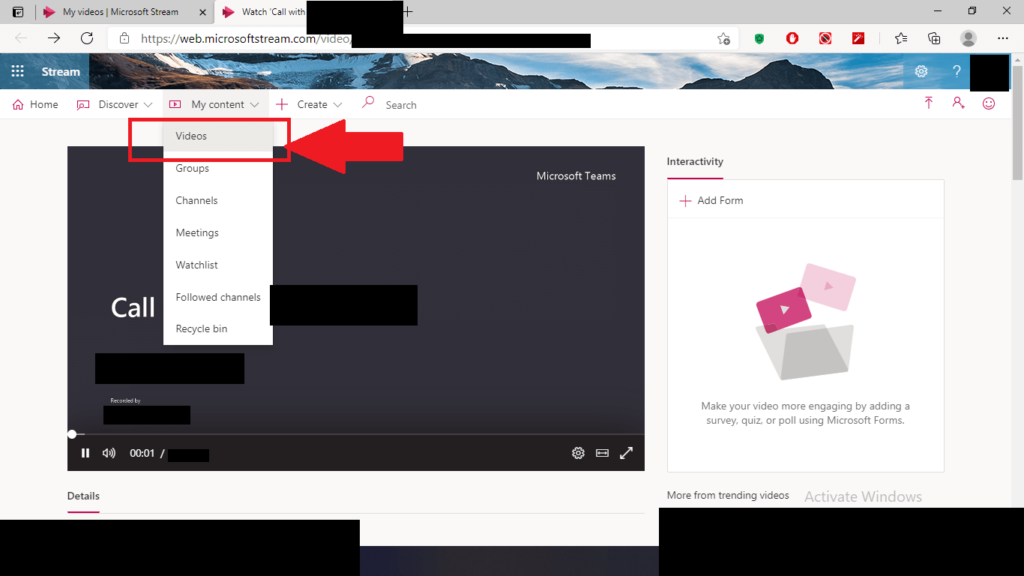
This link will get opened: https:// web.microsoftstream.com/studio/videos
Now you can see all your teams meeting recording like below image. Select any one video and press on its corresponding option and press download video:
Video > Option > Download Video:
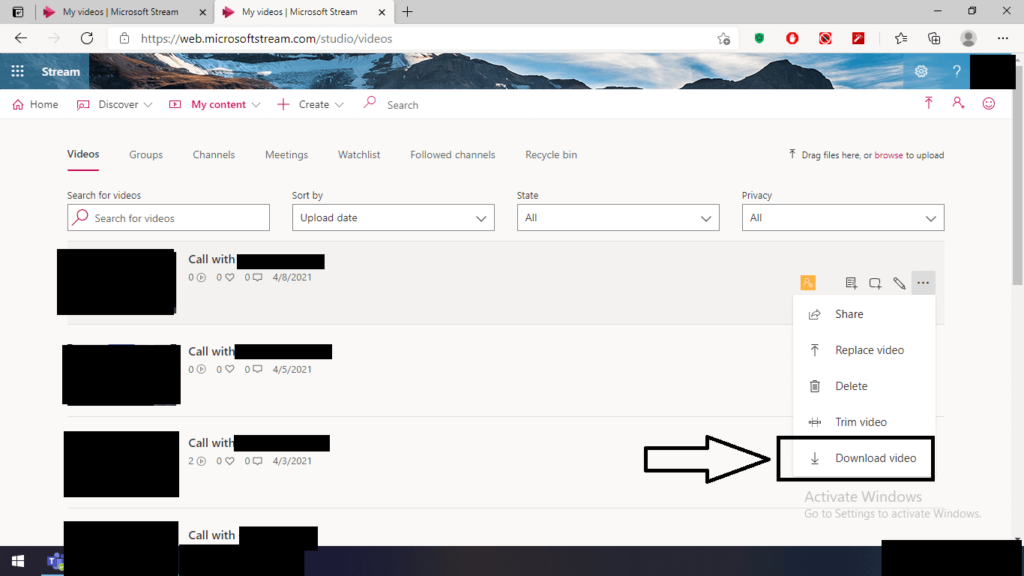
Your teams recording will start to get download. Thank you for reading this post. Please like us on Facebook.