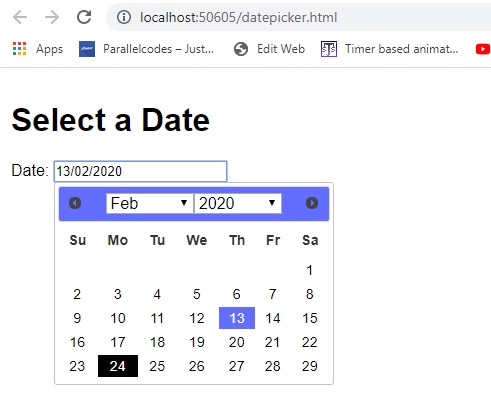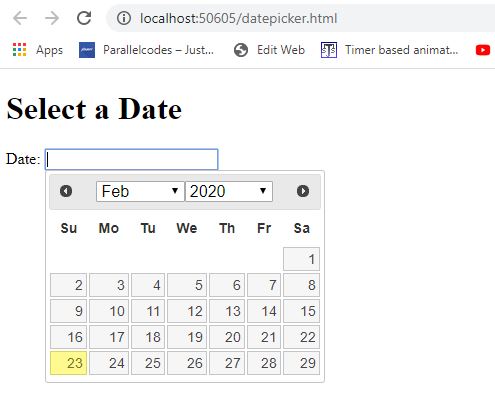In this post we will see how we can style the JQuery Datepicker with custom CSS design. We will make a simple HTML page and add the JQuery datepicker to it. Then we will add custom css design to our control. So let’s begin.
Html code:
<!doctype html>
<html lang="en">
<head>
<meta charset="utf-8">
<meta name="viewport" content="width=device-width, initial-scale=1">
<title>JQuery Date Picker Demo</title>
<script src="https://code.jquery.com/jquery-1.12.4.js"></script>
<script src="https://code.jquery.com/ui/1.12.1/jquery-ui.js"></script>
<link rel="stylesheet" href="//code.jquery.com/ui/1.12.1/themes/base/jquery-ui.css">
<script type="text/javascript">
$(document).ready(function () {
$("#datepicker").datepicker({
dateFormat: "dd/mm/yy",
changeMonth: true,
changeYear: true,
yearRange: "-20:+0"
});
});
</script></head>
<body>
<h1>Select a Date</h1>
<p>Date: <input type="text" id="datepicker"></p>
</body>
</html>
This will create Jquery datepicker with default styling like below:
Now in the HTML head tag add below css code which will design our datepicker: CSS:
<style>
body {
padding: 5px;
font-family:Arial;
}
.ui-datepicker {
background-color: #fff;
}
.ui-datepicker-header {
background-color: #616eff;
}
.ui-datepicker-title {
color: white;
}
.ui-widget-content .ui-state-default {
border: 0px;
text-align: center;
background: #fff;
font-weight: normal;
color: #000;
}
.ui-widget-content .ui-state-default:hover {
border: 0px;
text-align: center;
background: #000;
font-weight: normal;
color: #fff;
}
.ui-widget-content .ui-state-active {
border: 0px;
background: #616eff;
color: #fff;
}
</style>
Complete page:
<!doctype html>
<html lang="en">
<head>
<meta charset="utf-8">
<meta name="viewport" content="width=device-width, initial-scale=1">
<title>JQuery Date Picker Demo</title>
<script src="https://code.jquery.com/jquery-1.12.4.js"></script>
<script src="https://code.jquery.com/ui/1.12.1/jquery-ui.js"></script>
<link rel="stylesheet" href="//code.jquery.com/ui/1.12.1/themes/base/jquery-ui.css">
<script type="text/javascript">
$(document).ready(function () {
$("#datepicker").datepicker({
dateFormat: "dd/mm/yy",
changeMonth: true,
changeYear: true,
yearRange: "-20:+0"
});
});
</script>
<style>
body {
padding: 5px;
font-family:Arial;
}
.ui-datepicker {
background-color: #fff;
}
.ui-datepicker-header {
background-color: #616eff;
}
.ui-datepicker-title {
color: white;
}
.ui-widget-content .ui-state-default {
border: 0px;
text-align: center;
background: #fff;
font-weight: normal;
color: #000;
}
.ui-widget-content .ui-state-default:hover {
border: 0px;
text-align: center;
background: #000;
font-weight: normal;
color: #fff;
}
.ui-widget-content .ui-state-active {
border: 0px;
background: #616eff;
color: #fff;
}
</style>
</head>
<body>
<h1>Select a Date</h1>
<p>Date: <input type="text" id="datepicker"></p>
</body>
</html>
Also see:
Using JQuery Datepicker on ASP.NET forms.
Using JQuery Datepicker on MVC .NET web forms.