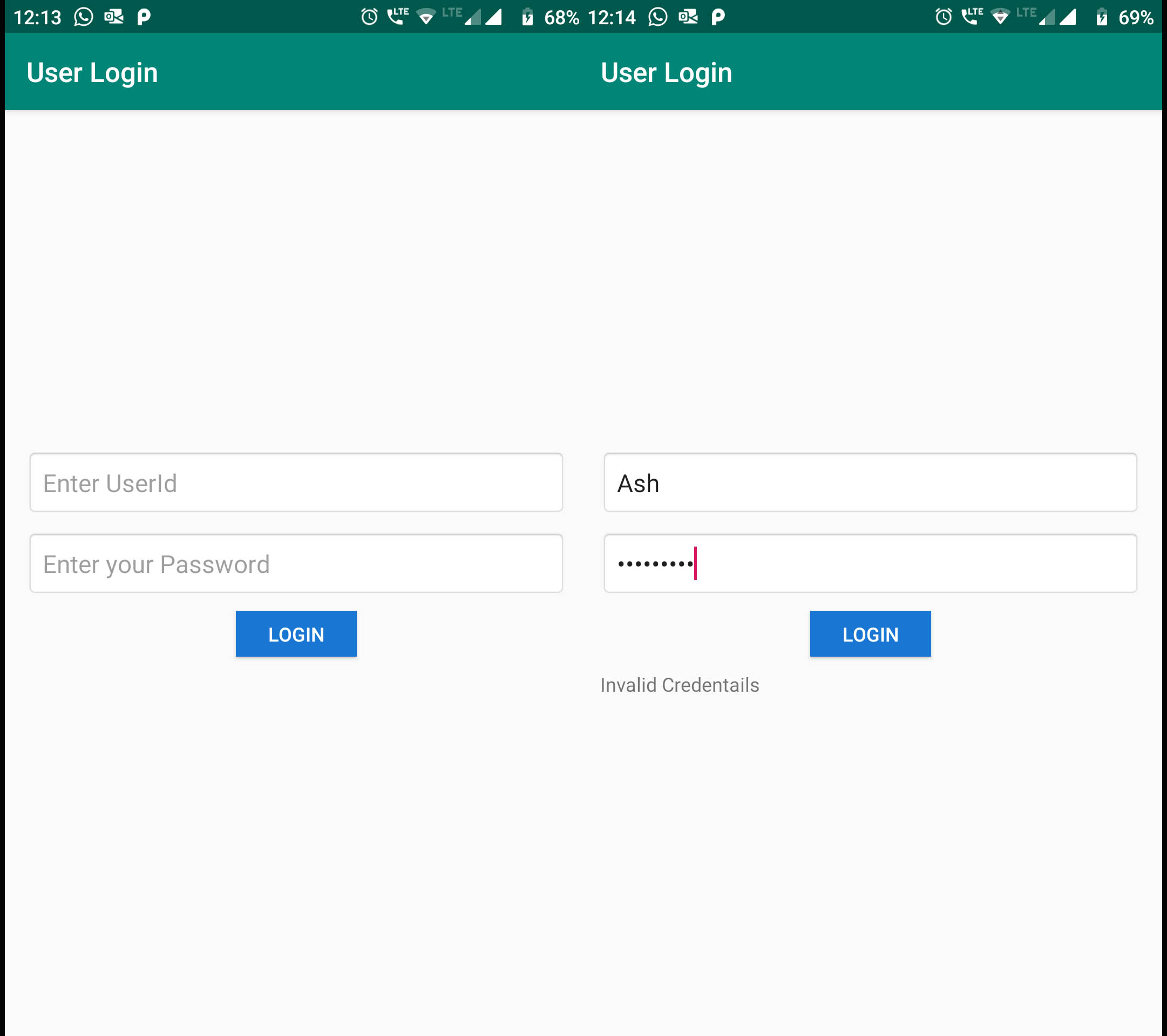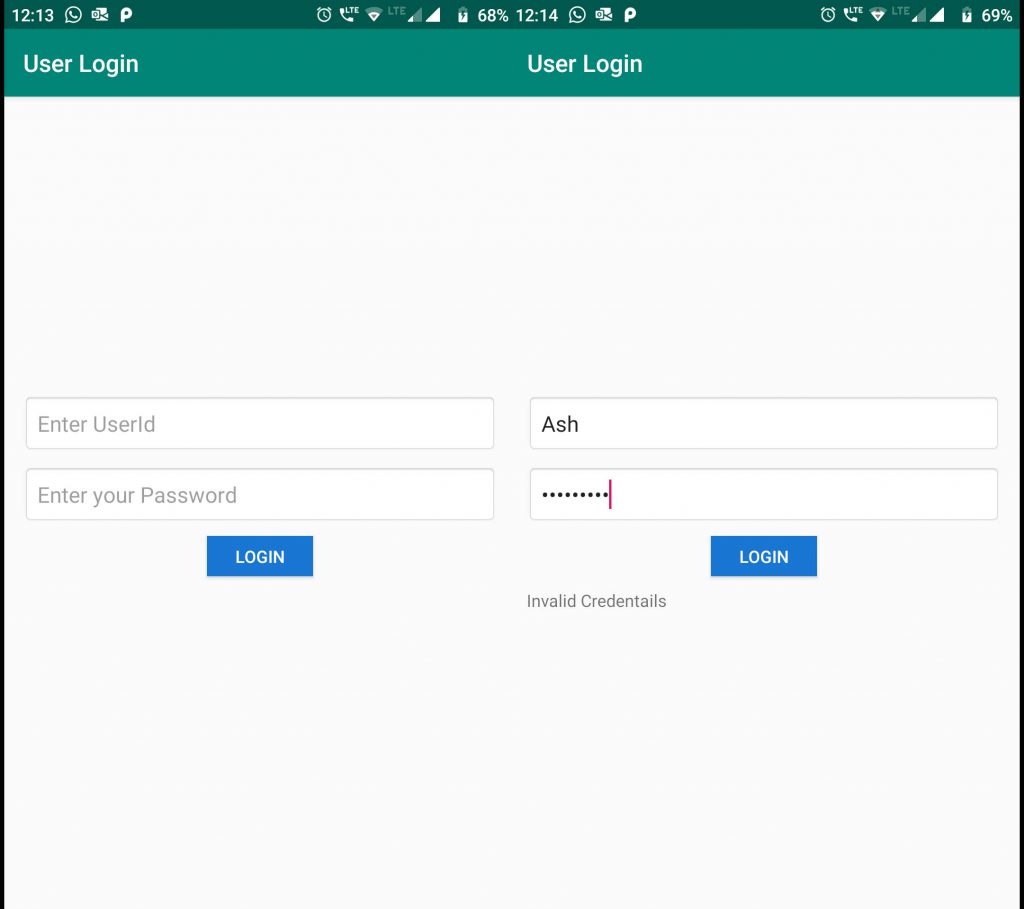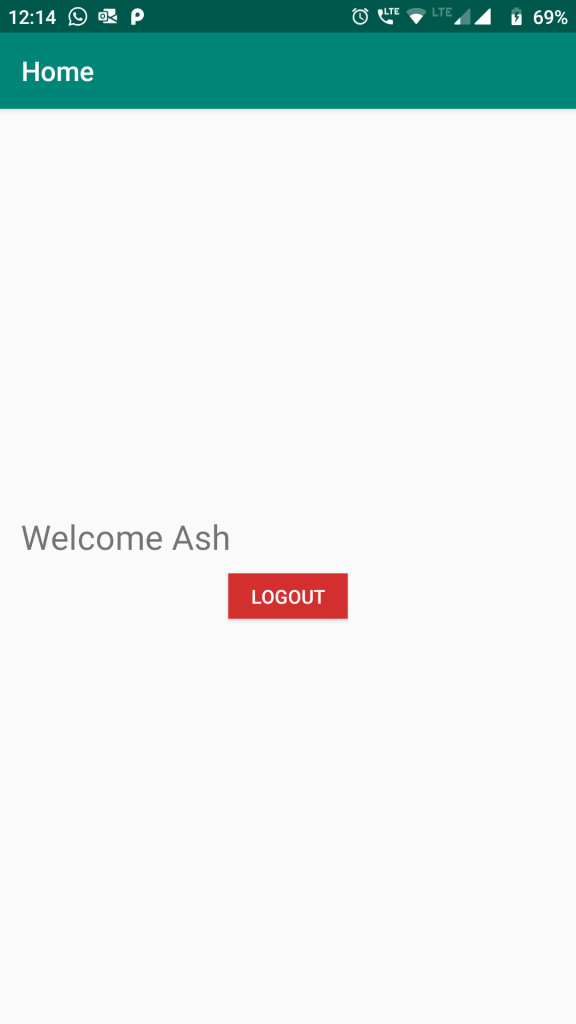In this post we will learn how we can use Android SharedPreferences and maintain user login session. This will help us to take user directly to our app’s Homepage or Dashboard page skipping the Login process. This can be also termed as ‘One-Time Login process’.
DOWNLOAD SOURCE CODE.
So let’s begin.
In your android app, create a new layout page with name login.xml inside (res>layout folder) and edit it as below:
res > layout > login.xml:
<?xml version="1.0" encoding="utf-8"?>
<RelativeLayout xmlns:android="http://schemas.android.com/apk/res/android"
android:layout_width="match_parent"
android:layout_height="match_parent">
<LinearLayout
android:layout_width="match_parent"
android:layout_height="wrap_content"
android:layout_centerInParent="true"
android:orientation="vertical"
android:padding="10dp">
<EditText
android:id="@+id/edtUserid"
android:layout_width="match_parent"
android:layout_height="wrap_content"
android:layout_margin="5dp"
android:background="@android:drawable/editbox_background_normal"
android:hint="Enter UserId"
android:padding="12dp" />
<EditText
android:id="@+id/edtPassword"
android:layout_width="match_parent"
android:layout_height="match_parent"
android:layout_margin="5dp"
android:background="@android:drawable/editbox_background_normal"
android:hint="Enter your Password"
android:inputType="textPassword"
android:padding="12dp" />
<Button
android:id="@+id/btnLogin"
android:layout_width="wrap_content"
android:layout_height="85px"
android:layout_gravity="center"
android:layout_margin="5dp"
android:background="#1976D2"
android:text="LOGIN"
android:textColor="#fff" />
<TextView
android:id="@+id/txtInfo"
android:layout_width="match_parent"
android:layout_height="wrap_content"
android:layout_margin="5dp" />
</LinearLayout>
</RelativeLayout>
This will be our Login screen.
Now create or edit your activity_main.xml file as below
res > layout > activity_main.xml:
<?xml version="1.0" encoding="utf-8"?>
<RelativeLayout xmlns:android="http://schemas.android.com/apk/res/android"
android:layout_width="match_parent"
android:layout_height="match_parent">
<LinearLayout
android:layout_width="match_parent"
android:layout_height="wrap_content"
android:layout_centerInParent="true"
android:orientation="vertical"
android:padding="10dp">
<TextView
android:id="@+id/txtInfo"
android:layout_width="match_parent"
android:layout_height="wrap_content"
android:layout_margin="5dp"
android:textSize="25sp" />
<Button
android:id="@+id/btnLogOut"
android:layout_width="wrap_content"
android:layout_height="85px"
android:layout_gravity="center"
android:layout_margin="5dp"
android:background="#D32F2F"
android:text="LOGOUT"
android:textColor="#fff" />
</LinearLayout>
</RelativeLayout>
This page will work as our Homepage or dashboard. This will contain only a simple label and an android button to show who is logged-in currently inside the app and logout button.
Now we will create Logout and Login process.
Create a new Activity file with name Login.java and edit it as below:
Login.java:
package com.app.loginsession;
import android.content.Intent;
import android.content.SharedPreferences;
import android.os.Bundle;
import android.support.v7.app.AppCompatActivity;
import android.view.View;
import android.widget.Button;
import android.widget.EditText;
import android.widget.TextView;
public class Login extends AppCompatActivity {
SharedPreferences shp;
SharedPreferences.Editor shpEditor;
EditText edtUserId, edtPassword;
Button btnLogin;
TextView txtInfo;
@Override
protected void onCreate(Bundle savedInstanceState) {
super.onCreate(savedInstanceState);
setContentView(R.layout.login);
edtUserId = findViewById(R.id.edtUserid);
edtPassword = findViewById(R.id.edtPassword);
edtUserId.setText("");
edtPassword.setText("");
btnLogin = findViewById(R.id.btnLogin);
txtInfo = findViewById(R.id.txtInfo);
shp = getSharedPreferences("myPreferences", MODE_PRIVATE);
CheckLogin();
btnLogin.setOnClickListener(new View.OnClickListener() {
@Override
public void onClick(View v) {
if (edtUserId.getText().toString().equals("") || edtPassword.getText().toString().equals(""))
txtInfo.setText("Please insert userid and password");
else
DoLogin(edtUserId.getText().toString(), edtPassword.getText().toString());
}
});
}
public void CheckLogin() {
if (shp == null)
shp = getSharedPreferences("myPreferences", MODE_PRIVATE);
String userName = shp.getString("name", "");
if (userName != null && !userName.equals("")) {
Intent i = new Intent(Login.this, MainActivity.class);
startActivity(i);
finish();
}
}
public void DoLogin(String userid, String password) {
try {
if (password.equals("Android3am")) {
if (shp == null)
shp = getSharedPreferences("myPreferences", MODE_PRIVATE);
shpEditor = shp.edit();
shpEditor.putString("name", userid);
shpEditor.commit();
Intent i = new Intent(Login.this, MainActivity.class);
startActivity(i);
finish();
} else
txtInfo.setText("Invalid Credentails");
} catch (Exception ex) {
txtInfo.setText(ex.getMessage().toString());
}
}
}
The DoLogin method will perform login activity. If the specified password is matched, it will take user to next page and stored the username in Android SharedPreferences object.
We are also call CheckLogin() method on loading the activity to check whether a user is already logged-in from android sharedpreferences object, if so, we will directly open MainActivity.java page.
MainActivity.java:
package com.app.loginsession;
import android.content.Intent;
import android.content.SharedPreferences;
import android.support.v7.app.AppCompatActivity;
import android.os.Bundle;
import android.util.Log;
import android.view.View;
import android.widget.Button;
import android.widget.TextView;
import android.widget.Toast;
public class MainActivity extends AppCompatActivity {
TextView txtInfo;
Button btnLogOut;
SharedPreferences shp;
SharedPreferences.Editor shpEditor;
@Override
protected void onCreate(Bundle savedInstanceState) {
super.onCreate(savedInstanceState);
setContentView(R.layout.activity_main);
txtInfo = findViewById(R.id.txtInfo);
btnLogOut = findViewById(R.id.btnLogOut);
shp = getSharedPreferences("myPreferences", MODE_PRIVATE);
CheckLogin();
btnLogOut.setOnClickListener(new View.OnClickListener() {
@Override
public void onClick(View v) {
Logout();
}
});
}
public void CheckLogin() {
if (shp == null)
shp = getSharedPreferences("myPreferences", MODE_PRIVATE);
String userName = shp.getString("name", "");
if (userName != null && !userName.equals("")) {
txtInfo.setText("Welcome " + userName);
} else
{
Intent i = new Intent(MainActivity.this, Login.class);
startActivity(i);
finish();
}
}
public void Logout() {
try {
if (shp == null)
shp = getSharedPreferences("myPreferences", MODE_PRIVATE);
shpEditor = shp.edit();
shpEditor.putString("name", "");
shpEditor.commit();
Intent i = new Intent(MainActivity.this, Login.class);
startActivity(i);
finish();
} catch (Exception ex) {
Toast.makeText(MainActivity.this, ex.getMessage().toString(), Toast.LENGTH_LONG).show();
}
}
}
This class will act as homepage or dashboard for our app. It will first check if any value exists in sharedpreferences or not, if not it will show Login screen. This a dumb logic for this app, because we are already checking it from Login page. But this method or check will be useful when you are directly calling MainActivity and not Login.java class.
DOWNLOAD SOURCE CODE.
Also edit this files:
res > values > strings.xml:
<resources>
<string name="app_name">Login Session</string>
<string name="user_login">User Login</string>
<string name="user_home">Home</string>
</resources>
AndrodManifest.xml:
<?xml version="1.0" encoding="utf-8"?>
<manifest xmlns:android="http://schemas.android.com/apk/res/android"
package="com.app.loginsession">
<application
android:allowBackup="true"
android:icon="@mipmap/ic_launcher"
android:label="@string/app_name"
android:roundIcon="@mipmap/ic_launcher_round"
android:supportsRtl="true"
android:theme="@style/AppTheme">
<activity android:name=".Login"
android:screenOrientation="portrait"
android:label="@string/user_login">
<intent-filter>
<action android:name="android.intent.action.MAIN" />
<category android:name="android.intent.category.LAUNCHER" />
</intent-filter>
</activity>
<activity android:name=".MainActivity"
android:screenOrientation="portrait"
android:label="@string/user_home"/>
</application>
</manifest>