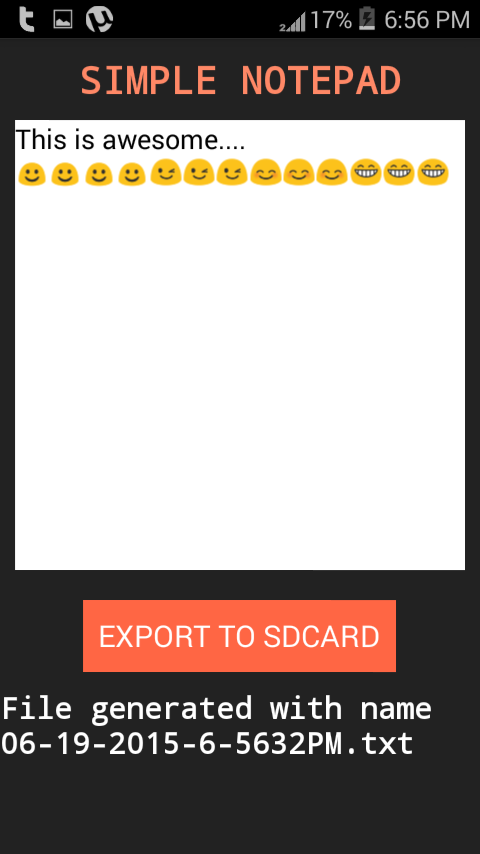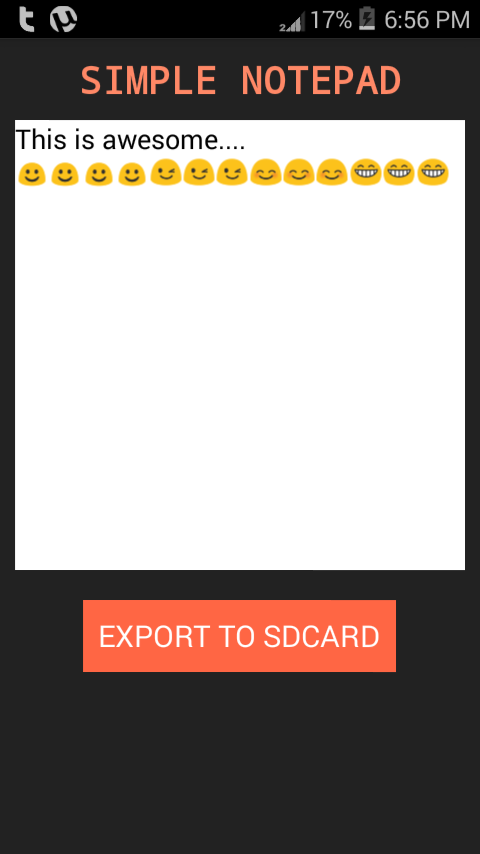How to create text file in Android
A simple example on creating text files in Android.
First create a new Android project in Android studio.
DOWNLOAD SOURCE CODE FOR THIS APP.
Create a new Layout XML file with name notepad.xml in res>layout>notepad.xml.
And edit it as following :
<LinearLayout xmlns:android="http://schemas.android.com/apk/res/android" xmlns:tools="http://schemas.android.com/tools" android:layout_width="match_parent" android:layout_height="match_parent" android:background="#222222" android:orientation="vertical" > <TextView android:layout_width="wrap_content" android:layout_height="wrap_content" android:layout_gravity="center" android:layout_marginTop="10dp" android:text="SIMPLE NOTEPAD" android:textColor="#FF8866" android:textSize="25sp" android:textStyle="bold" android:typeface="monospace" /> <EditText android:id="@+id/contenttxt" android:layout_width="match_parent" android:layout_height="300dp" android:layout_gravity="center" android:layout_marginBottom="10dp" android:layout_marginLeft="10dp" android:layout_marginRight="10dp" android:background="#ffffff" android:textColor="#000000" android:layout_marginTop="10dp" android:gravity="top|left" android:scrollHorizontally="false" android:singleLine="false" android:text="Hi" /> <Button android:id="@+id/exportbtn" android:layout_width="wrap_content" android:layout_height="wrap_content" android:layout_gravity="center" android:layout_marginTop="10dp" android:background="#FF6644" android:gravity="center" android:paddingBottom="10dp" android:paddingLeft="10dp" android:paddingRight="10dp" android:paddingTop="10dp" android:text="EXPORT TO SDCARD" android:textColor="#FFFFFF" android:textSize="20sp" /> <TextView android:id="@+id/resulttxt" android:layout_width="wrap_content" android:layout_height="wrap_content" android:layout_gravity="center" android:layout_marginTop="10dp" android:text="" android:textColor="#ffffff" android:textSize="20sp" android:textStyle="bold" android:typeface="monospace" /> </LinearLayout>
Now make a new class (.java) file with name NotePad.java and edit it as following :
package app.mysqlapp;
/**
* Created by parallelcodes on 17-Jun-15.
*/
import android.app.Activity;
import android.os.Bundle;
import android.os.Environment;
import android.text.format.DateFormat;
import android.view.View;
import android.widget.Button;
import android.widget.EditText;
import android.widget.TextView;
import java.io.File;
import java.io.FileWriter;
import java.io.IOException;
public class NotePad extends Activity {
EditText ed;
Button btn;
TextView result;
String h;
@Override
protected void onCreate(Bundle savedInstanceState) {
super.onCreate(savedInstanceState);
setContentView(R.layout.notepad);
ed = (EditText) findViewById(R.id.contenttxt);
result = (TextView) findViewById(R.id.resulttxt);
btn = (Button) findViewById(R.id.exportbtn);
btn.setOnClickListener(new View.OnClickListener() {
@Override
public void onClick(View v) {
try {
h = DateFormat.format("MM-dd-yyyyy-h-mmssaa", System.currentTimeMillis()).toString();
// this will create a new name everytime and unique
File root = new File(Environment.getExternalStorageDirectory(), "Notes");
// if external memory exists and folder with name Notes
if (!root.exists()) {
root.mkdirs(); // this will create folder.
}
File filepath = new File(root, h + ".txt"); // file path to save
FileWriter writer = new FileWriter(filepath);
writer.append(ed.getText().toString());
writer.flush();
writer.close();
String m = "File generated with name " + h + ".txt";
result.setText(m);
} catch (IOException e) {
e.printStackTrace();
result.setText(e.getMessage().toString());
}
}
});
}
}
Now you will have to add the permission for our app to read and write memory in AndroidManifest.xml
<?xml version="1.0" encoding="utf-8"?> <manifest xmlns:android="http://schemas.android.com/apk/res/android" package="app.mysqlapp" > <uses-permission android:name="android.permission.WRITE_EXTERNAL_STORAGE" /> <application android:allowBackup="true" android:icon="@mipmap/ic_launcher" android:label="@string/app_name" android:theme="@style/AppTheme" > <activity android:name=".NotePad" android:label="@string/app_name" > <intent-filter> <action android:name="android.intent.action.MAIN" /> <category android:name="android.intent.category.LAUNCHER" /> </intent-filter> </activity> </application> </manifest>
Comment below if you have any questions or just type Thanks to let me know, this post was useful to you.
DOWNLOAD SOURCE CODE FOR THIS APP.